HD Channels
HOMCHILL ENTERTAINTMENT
Top of the line viewing pleasure for you
Why switch to CARBON PLAYER?
As easy to use as GENPLAYER
7 days CATCHUP.
Faster loading times.
Select what devices are connected from the app.
Also use by several other providers.
While you are here, why not take advantage of our 1 day FREE TRIAL!!
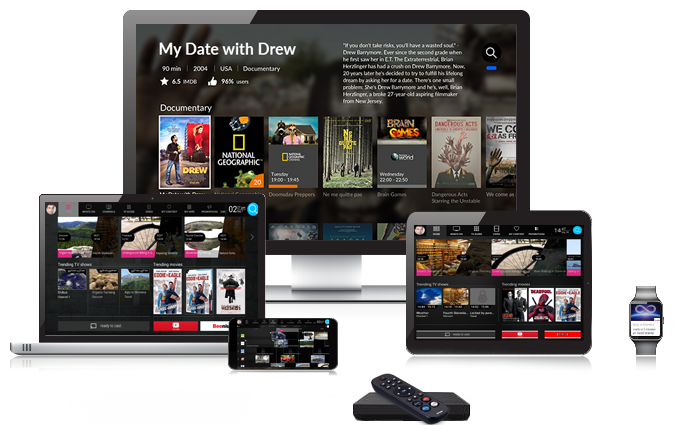
One Day Trial
FREE
$5.00
International Channels
Movies & TV Series
NO PPV Channels
Adult Channels
No IP Restrictions
Parental Controls
View on 1 Device
1 Month
$17
.00
$25.00
HD Channels
International Channels
Movies & TV Series
PPV Channels
Adult Channels
No IP Restrictions
Parental Controls
View on 5 Devices
3 Months
$50
.00
$66.00
HD Channels
International Channels
Movies & TV Series
PPV Channels
Adult Channels
No IP Restrictions
Parental Controls
View on 5 Devices
6 Months
$98
.00
$120.00
HD Channels
International Channels
Movies & TV Series
PPV Channels
Adult Channels
No IP Restrictions
Parental Controls
View on 5 Devices
1 Year
$185
.00
$230.00
HD Channels
International Channels
Movies & TV Series
PPV Channels
Adult Channels
No IP Restrictions
Parental Controls
View on 5 Devices
Get started in minutes
Choose a plan
Select and purchase the package that suits your needs, you are now a part of our family
Install our app
In about 10 minutes or less you will get an email with instructions on how to install our app and your credentials.
Always check the SPAM/JUNK folder of your email account.
Login
Login to the app using the credentials sent to you via email.
Relax & Enjoy
You are all set to relax and enjoy. Start streaming all your favorite movies and shows.
Take it with you everywhere
Thanks to our no IP restriction policy, you can take your service, anywhere on your tablet, laptop or phone.
HOMCHILL ENTERTAINMENT Is The New Normal For Content Consumption

WHEN YOUR PROVIDER JUST DOES NOT CUT IT
Access To Thousands Of Movies, TV Shows & Live Channels
Looking for high quality, best performance and updated content, at a very reasonable price, look no further, IKARUS MEDIA is the place for you.
We bring you the top rated content, with up to 5 devices simultaneously, so you can enjoy it, in any place, at any time, with no IP restrictions.

PAY LESS WITH HOMCHILL
With us you will find top quality service, HD content.
- Over 900 HD Live channels
- Up to 5 devices simultaneously
- NO IP restriction
- 7 days of catchup for the 58 most watch channels
- And much more!
Frequently Asked Questions
You can watch TV on all Android boxes, Android phones, Android tablets, Windows PC and Mac. To watch on iPhone, iPad and Apple TV use the web player.
Our service ID is 618. You will log in with the credentials sent to you in your email.
Always check the SPAM or JUNK folder of your email, this email is just a curtesy.
SERVICE ID: 618
ADULT PIN: 0000
FOR APPLE DEVICES, USE ARE WEB PLAYER ON SAFARI: http://online.247webplayer.com
For instructions on how to install ZEUS PLAYER, read below or download directly from the following links:
Please follow these steps to download our app on your Amazon Device.
- Turning on the “App from unknown sources”
- Go to “Device Settings”
- Go to “Device” or “My Fire TV”
- Go to “Developer Options”
- Select “Apps from Unknown Sources” then turn it “ON”
- Press the “HOME” button on the Device remote
- Open the “Downloader”.
- Type in the link https://nuplayer.net/zeus.apk then hit GO
- Hit “Install”.
- It will download the app on the device.
- Hit “Open”.
- Type in the Service ID provided
- Type in your credentials (Provided by EMAIL).
Please follow these steps to download our app on your Android Device.
- Open your web browser (Chrome, Edge, Opera, Safari, etc.)
- Type in the link https://nuplayer.net/zeus.apk then hit GO
- The app should start downloading automatically.
- Once downloaded on your device, tap or double click on it.
- Hit “Open”.
- Type in the Service ID provided
- Type in your credentials (Provided by EMAIL).
Subscription Renewal
We do not charge automatically so you have to manually renew your subscription 1 day before the expiration. You will receive reminders before your subscription expires so please renew on time to enjoy uninterrupted services. Go to our website and login using the same email address that you used to place your 1st order and there you will find subscriptions section. Select the subscriptions to renew and make the payment it will automatically extend your subscription.
We offer a 1 day trial for free, so you can try it 1st.
If you decide to become part of our family, we have different prices for 1 month or 3 months of use.
We are contract free, so you do not feel anchored to us, you are free to come and go as you pleased.
We do not offer refunds, that is why we do have a free trial, however if you feel you deserve a refund, before opening a dispute with you bank, fill out our contact form with your order number and the reason you want a refund.
You can download our player and use it on any android device (android version 7 and up, Amazon Firestic, Firecube, Nvidia Shield and android boxes) or you can use it on any browser (Safari on MAC or IOS) going to the following address: http://online.247webplayer.com
Just like Netflix or any other streaming service, a minimum of a steady 3GBit connection is the requirement. If you are using a VPN, keep in mind that VPN services degrade the speed considerably.
You can have up to 5 devices at the same time.
Once the 5 devices are connected, they stay in the system memory for 72 hours, even when the devices are OFF, this is to avoid account theft.
Once you select a movie and hit play, if the screen stays blank for 10 seconds or more:
- Hit up your remote, on the lower right corner of your screen, a small menu will appear.
- Select CC and under CC disable subtitles.
- Wait about 10 seconds and go back and hit play again.
Tech Support
Tech support is available to you via our email.
Send Ticket
Email us with you inquiries at homchill@tutanota.com
Knowledge Base
Our techs will reply to you as soon as they can, rest assure, your inquiries will be answer.